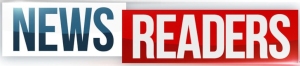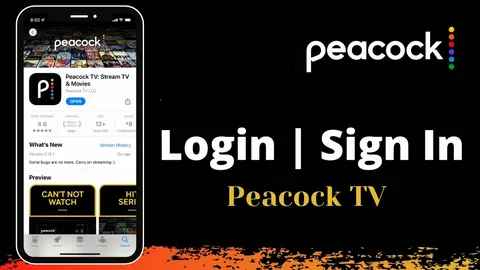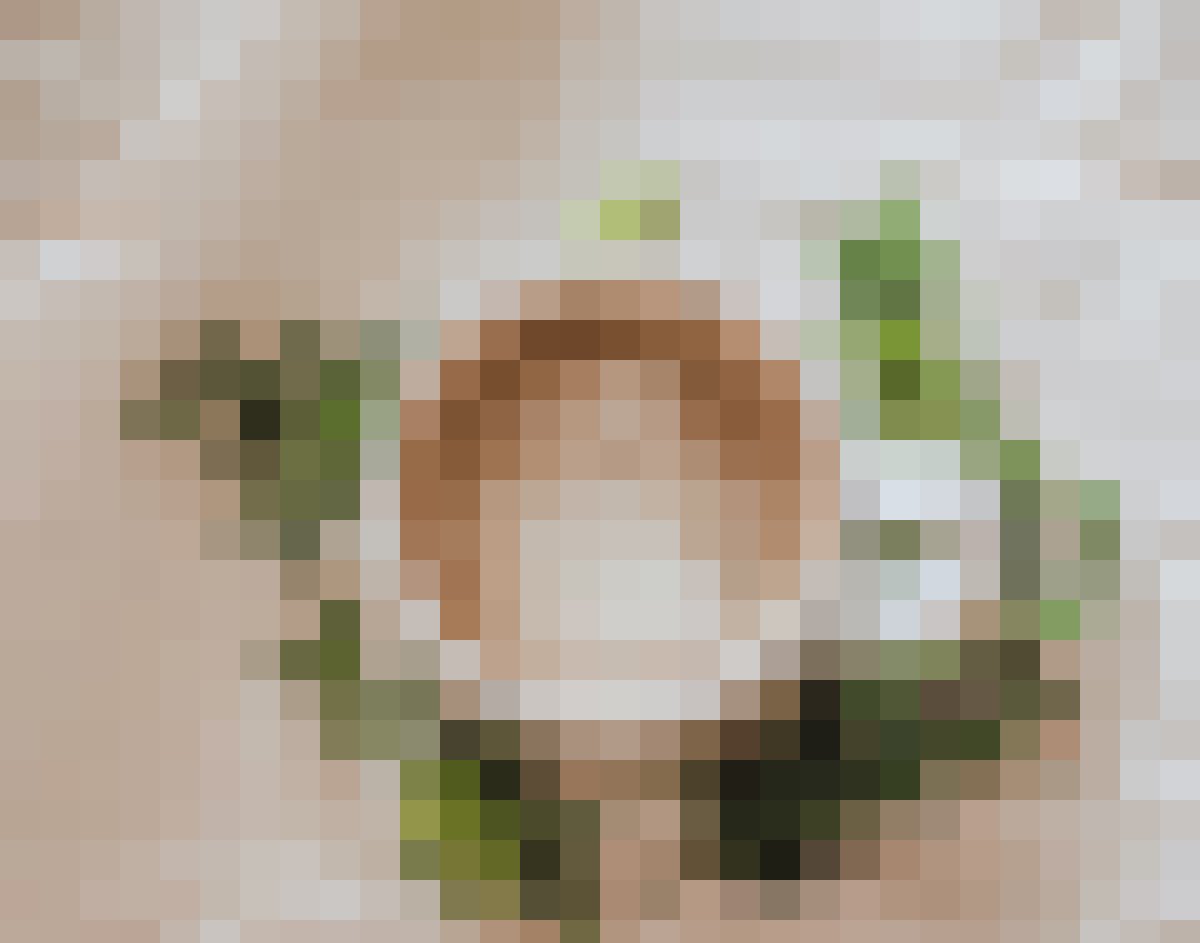Signing up for a Peacock account through Apple is a convenient process, especially if you prefer using Apple’s ecosystem for subscriptions and payments. Peacock, NBCUniversal’s streaming service, offers both free and premium subscription tiers, and you can easily register using your Apple ID. Below is a detailed, step-by-step guide on how to sign up for Peacock through Apple, covering different methods, troubleshooting tips, and additional considerations.
You May Also Like- Peacock : Start Streaming Today with This Simple Login Guide Visit : Peacocktv.com/tv
Step 1: Understand Peacock’s Subscription Tiers
Before signing up, you should decide which Peacock plan suits your needs:
- Peacock Free – Limited content with ads (no payment required).
- Peacock Premium – Full library with ads ($5.99/month or $59.99/year).
- Peacock Premium Plus – Full library with fewer ads and offline downloads ($11.99/month or $119.99/year).
If you want to subscribe through Apple, you’ll need to choose a paid plan (Premium or Premium Plus), as the free tier does not require an Apple subscription.
Step 2: Sign Up for Peacock Through the Apple TV App (Recommended Method)
The easiest way to subscribe to Peacock via Apple is through the Apple TV app on an iPhone, iPad, or Apple TV.
On iPhone or iPad:
- Open the Apple TV app (pre-installed on iOS devices).
- Navigate to the “Watch Now” tab and search for “Peacock.”
- Select the Peacock app from the search results.
- Tap “Subscribe” (if you see a “Try It Free” option, you may be eligible for a free trial).
- Choose your subscription plan (Premium or Premium Plus).
- Confirm with Face ID, Touch ID, or your Apple ID password.
- Wait for the subscription to process, then open the Peacock app to complete account setup.
On Apple TV (4th Gen or later):
- Open the Apple TV app on your device.
- Search for “Peacock” using the search function.
- Select the Peacock app and click “Subscribe.”
- Choose your desired plan and confirm with your Apple ID.
- Launch the Peacock app and log in (if required).
Step 3: Sign Up Through the Peacock App (Alternative Method)
If you prefer downloading the Peacock app first, you can still subscribe via Apple’s payment system.
- Download the Peacock app from the App Store.
- Open the app and select “Sign Up.”
- Choose a Premium plan (you’ll see Apple’s payment option).
- Select “Subscribe with Apple” (if available).
- Authenticate with Face ID, Touch ID, or Apple ID password.
- Complete the signup process and start streaming.
You May Also Like- Peacock : Start Streaming Today with This Simple Login Guide Visit : Peacocktv.com/tv
Step 4: Managing Your Peacock Subscription via Apple
Since you subscribed through Apple, your billing is handled by Apple’s subscription system. To manage your subscription:
- Open “Settings” on your iPhone/iPad.
- Tap your Apple ID name at the top.
- Select “Subscriptions.”
- Find Peacock in the list and modify (upgrade, downgrade, or cancel) as needed.
Troubleshooting Common Issues
- “Subscription Unavailable” Error: Ensure you’re signed in with the correct Apple ID.
- Payment Declined: Check your Apple ID payment method in Settings.
- Peacock App Not Recognizing Subscription: Restart the app or reinstall it.
You May Also Like- Max : Start Streaming Today with This Simple Login Guide Visit : Max.com/providers
Conclusion
Signing up for Peacock through Apple is a seamless process, especially if you prefer centralized subscription management. By following these steps, you can quickly access Peacock’s vast library of TV shows, movies, and live sports. Whether you use an iPhone, iPad, or Apple TV, Apple’s integration makes the signup process smooth and secure.